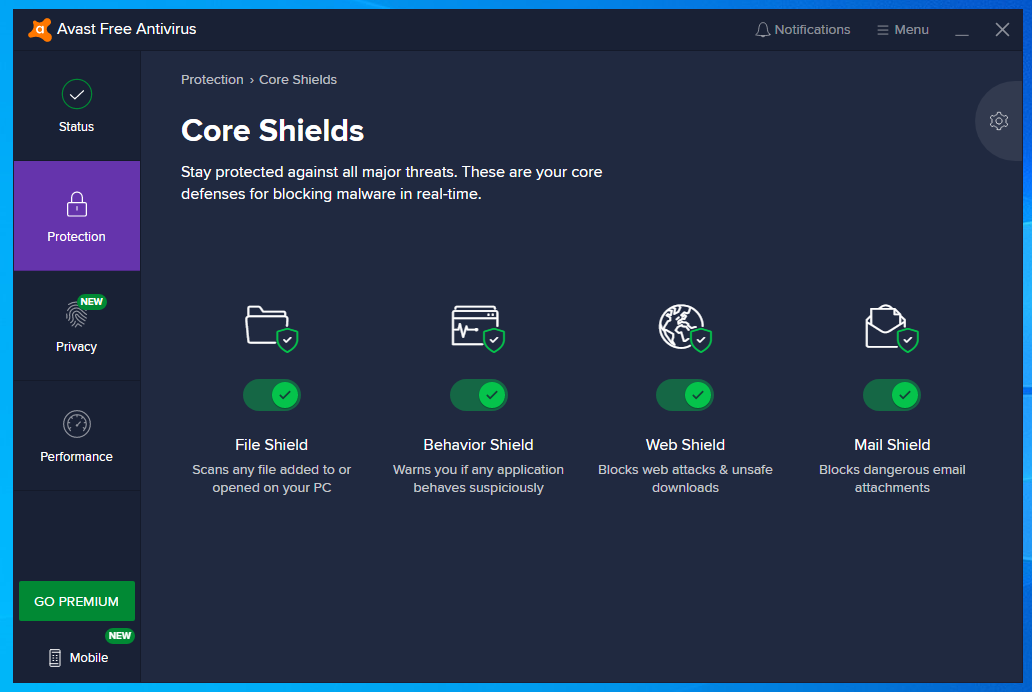Since these tools are integrated into the OS, they do not hog resources. However, third-party antivirus tools like Avast are resource-demanding as they perform several real-time operations like running background checks and cleaning threats. While these operations are quite useful, Avast service high CPU usage becomes annoying if the service ends up consuming almost all of the CPU allocation. Avast using too much CPU can prevent you from performing other tasks, especially the CPU-dependent ones. There are several ways to solve this issue, so let’s take a look at some ways to troubleshoot this issue.
How to fix Avast service high CPU usage?
Before moving on to the solutions, make sure that Windows, the Avast client software, and virus definitions are updated to their latest version.
How to fix Avast service high CPU usage?Fix 1: Remove Avast real time componentsFix 2: Change the scan frequencyFix 3: Avast screensaver scanningFix 4: Remove unnecessary add-onsFix 5: Repair Avast from Control panel
Many times, version mismatch can lead to additional operations running and hogging resources. If you notice Avast using too much CPU even after updating everything to the latest version, move on to the following solutions.
Fix 1: Remove Avast real time components
Any task running real time operations can be heavy on resources. In this case, Avast Cleanup and Behavior Shield are reportedly the components most responsible for Avast taking up CPU and other resources. The best course of action will be to uninstall this component of the antivirus software. Follow these steps for the same:
Now, check the CPU usage as it should be down to its normal values. If this resolves your error, you can try turning them back on and check if the CPU usage remains low.
Fix 2: Change the scan frequency
If your computer CPU cannot handle the real-time tasks, you can try reducing the scan frequency and limiting background checks. While this may lead to some security issues, it will definitely prevent Avast service high CPU usage. You can reduce the scan frequency from the command centre by adjusting a value in Avast’s configuration file. Here are the steps for the same: Note that you will need to run the scans manually every once in a while to prevent security threats. C:\ProgramData\AVAST Software\Avast> avast.ini
Fix 3: Avast screensaver scanning
In some cases, you might also see Avast using too much CPU if screensaver scans are running even though the screensaver has been turned off. The tricky part of this error is that it does not show up on the Avast UI outright. Here is how you can turn screensaver scanning off:
Fix 4: Remove unnecessary add-ons
Avast is bundled with several features installed during installation that help increase its functionality. However, for most users, these shields do not perform any additional function and instead end up consuming computer resources for nothing. To remove such components, you can modify the installation from Control Panel. Follow these steps:
Fix 5: Repair Avast from Control panel
You can also try repairing the Avast client software from the control panel to repair any broken installation files that might be using up additional resources. Follow these steps for the same. If none of these solutions mentioned above work in solving Avast Service high CPU usage, your only option is to reinstall the Avast client software from scratch. A fresh installation will remove all the corrupt files and prevent your system from overheating due to additional resource consumption.